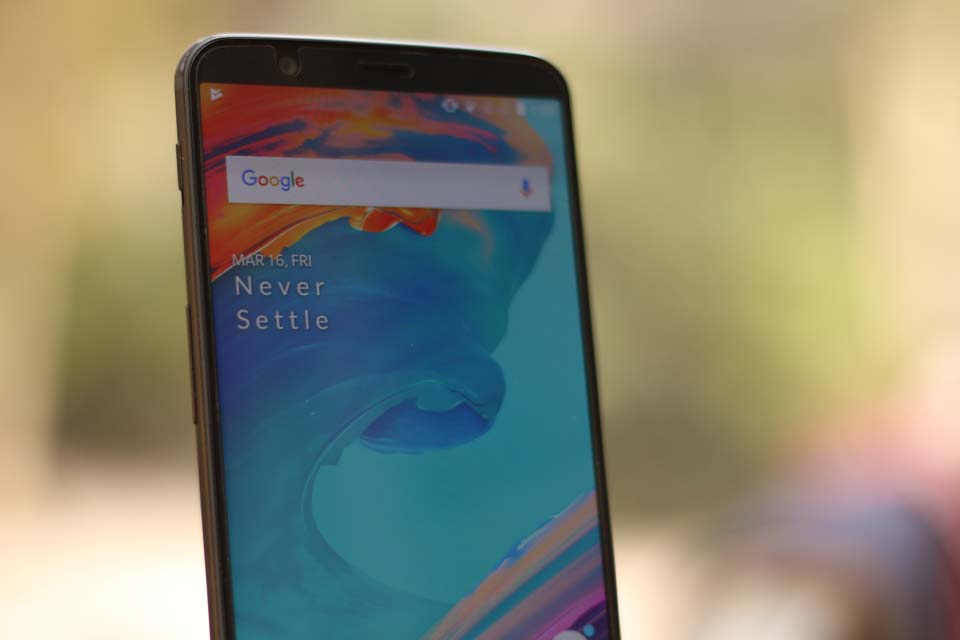The OnePlus 5T is one of the best smartphones you can buy right now, especially considering the competitive price tag. One of the phone’s stand-out features is Oxygen OS which puts in some nifty features into Google’s standard Android operating system. But some of them are buried deep within the Settings menu.
We’re going to highlight a bunch of really useful OnePlus 5T tips and tricks, so that you can make the most of your smartphone.
Also read: OnePlus 5T First impressions
Swap buttons – OnePlus 5T tips and tricks
The OnePlus 5T is the first smartphone in the company’s portfolio to come without a physical home button. Instead, you get virtual on-screen keys.
But if you’re switching to the 5T from a Samsung phone, you might find it a bit difficult to adjust to the flip-reversed keys (the Back button is on the left, while the Recents key is on the right). Fortunately, you can easily swap the two keys.
Just head to Settings>Buttons>Swap Buttons. Toggle the switch to move Back to the right side of the screen and Recents to the left.
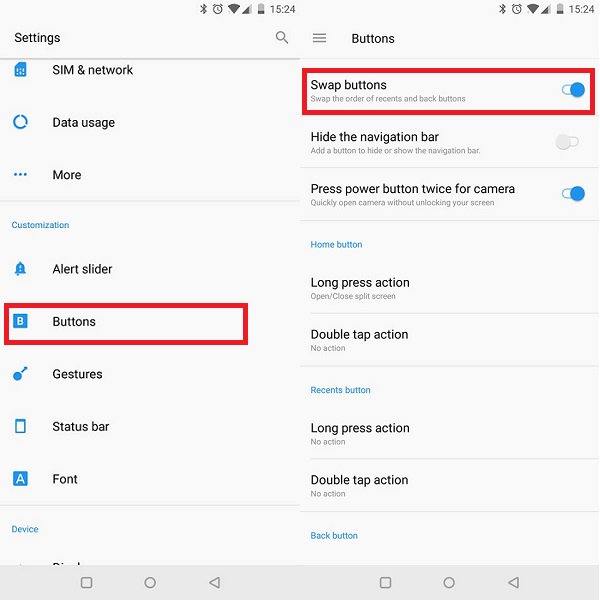
Also, note that each button can be configured to trigger additional actions by long pressing or double tapping on it. You have a total of seven actions to choose from:
- Open/close menu
- Search assistant
- Turn off screen
- Voice search
- Open Shelf
- Open/close notification center
- Open/close split screen
Take a screenshot with gestures – OnePlus 5T tips and tricks
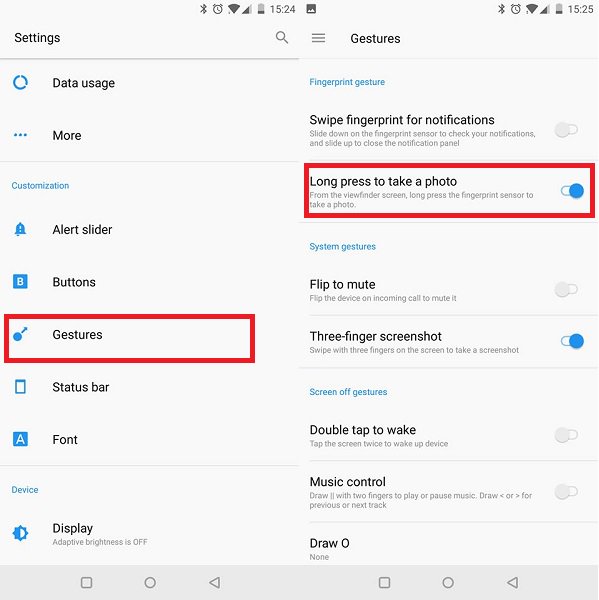
Need to take a screenshot on your OnePlus 5T? You can do that the classic way by holding down the Power and Volume Down buttons simultaneously.
Or you can use gestures. To do so, you’ll need to enable the “Three-finger screenshot” option by going to Settings>Gesture. Once you’ve done that, go to the screen you want to capture and do a three finger swipe down on the screen. And voila!