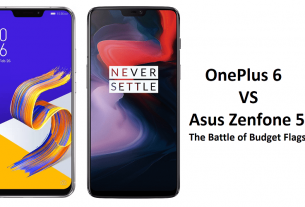Change Battery Icon – Oneplus 6 Tips and Tricks
This is a small change in the icon of battery status on your OnePlus 6. There are three options available: battery bar, battery circle, and Battery hidden. If you are not happy with the battery bar (see that cylindrical icon) on the display, you can select a circle or battery hidden option on your OnePlus 6. For this purpose:
Settings ⟶ Status bar ⟶ Battery style, and then select the option you want to use.
Icon Pack – Oneplus 6 Tips and Tricks
You can use custom icon packs on your OnePlus 6; you need to download new icon packs from Google Play Store. Alternatively, you can also use some default icon packs available on OnePlus 6.
Step #1. Go to the Home screen of your OnePlus 6.
Step #2. On Home screen, long press your finger.
Step #3. The screen will vibrate and two cards will appear with three options at the bottom: WALLPAPERS, WIDGETS, & HOME SETTINGS. You need to tap on HOME SETTINGS.
Step #4. Tap on Icon pack from the list of options.
Step #5. Finally, select Default, Dives, or Rifon as your icon pack. Alternatively, you can tap on More and download third-party icon packs from Play Store.
Tip #11. Camera App Settings
OnePlus 6 has different settings for the Camera app. When you are using the app, swipe up on the current mode’s title and then tap on Settings icon from the upper right corner of the screen. In Camera settings, you can change shutter sound, location data, and save the regular photos for pics shot in portrait mode.